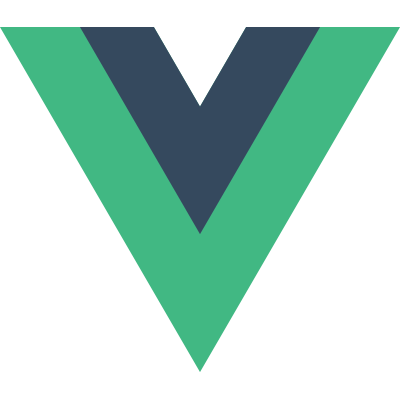本文主要介绍一下CentOS7下如何安装和配置iptables防火墙。
环境配置
从CentOS7(RHEL7)开始,官方的标准防火墙设置软件从iptables变更为firewalld。 因此,为了使Fail2ban与iptables联动,需禁用自带的firewalld服务,同时安装iptables服务。
首先,使用如下命令停止和禁用自带的firewalld服务。
1 | systemctl stop firewalld |
然后,使用如下命令安装iptables。
1 | yum install -y iptables |
为了记录iptables防火墙丢弃的数据包到日志文件,还需修改/etc/rsyslog.conf文件。
1 | vim /etc/rsyslog.conf |
填入以下内容。
kern.* /var/log/iptables.log重启rsyslog服务。
1 | service rsyslog restart |
另外,还需对日志文件每隔一段时间(一周)进行切割,所以需要编辑/etc/logrotate.d/syslog文件。
1 | vim /etc/logrotate.d/syslog |
然后填入以下内容。
/var/log/iptables.log规则设定
关于iptables的书写规则网上已经有很多说明。本文列举一份针对Web服务器的iptables脚本然后对其进行说明。
以下是一份完整的iptables脚本。
1 | iptables -P INPUT ACCEPT |
然后重启防火墙。
1 | service iptables save |
查看iptables现有规则
1 | iptables -L -n |
脚本说明
1 | iptables -P INPUT ACCEPT |
表示先允许所有的输入通过防火墙,以防远程连接断开。
1 | iptables -F |
表示清空所有默认规则。
1 | iptables -X |
表示清空所有自定义规则。
1 | iptables -Z |
表示将所有计数器归0。
1 | iptables -A INPUT -i lo -j ACCEPT |
表示允许来自于lo接口(本地访问)的数据包
1 | iptables -A INPUT -p tcp --dport 22 -j ACCEPT |
表示开放22端口(SSH)。
1 | iptables -A INPUT -p tcp --dport 80 -j ACCEPT |
表示开放80端口(HTTP)
1 | iptables -A INPUT -p tcp --dport 443 -j ACCEPT |
表示开放443端口(HTTPS)
1 | iptables -A INPUT -m state --state RELATED,ESTABLISHED -j ACCEPT |
表示允许接受本机请求之后的返回数据。
1 | iptables -A INPUT -p tcp -j LOG --log-prefix "iptables denied" |
表示所有被丢弃的包都会被记录到/var/log/iptables.log文件中,且每条记录会以”iptables denied”作为前缀。
1 | iptables -P INPUT DROP |
表示其他入站一律丢弃
1 | iptables -P OUTPUT ACCEPT |
表示所有出站一律通过
1 | iptables -P FORWARD DROP |
表示所有转发一律通过
设定其他规则
如果要添加可信任网段:192.168.0.1/24,接受其所有请求。
1 | iptables -A INPUT -s 192.168.0.1/24 -j ACCEPT |
如果要添加可信任ip:192.168.0.1,接受其所有TCP请求。
1 | iptables -A INPUT -p tcp -s 192.168.0.1 -j ACCEPT |
如果要添加可信任ip:192.168.0.1,接受其对某个端口:3306的所有TCP请求。
1 | iptables -I INPUT -p tcp -s 192.168.0.1 --dport 3306 -j ACCEPT |
如果要封停一个IP:192.168.0.1。
1 | iptables -I INPUT -s 192.168.0.1 -j DROP |
参考文献
1.CentOS7安装iptables防火墙
2.iptables命令
3.如何记录Linux IPTables防火墙丢弃的数据包到日志文件
4.iptables案例:搭建web服务器的防火墙